Master the google search: Essential Tips and Tricks
Rajnish
4 min read
- tricks

99% google users not have a proper knowledge is how to use google. Google is the very comman used and very popular search engine in the world, but most of the users don’t take full advantage of the power of their features. Whether you’re a student, professional, or just someone looking for information, mastering Google search while save you time and help you find exect result thats you need. in this blog post i will cover all the commonly used methods and some advance method which save you time and achieve results fastly.
1. Use Quotation Marks for Exact Phrases
When you want to search for an exact phrase,you can use quotation marks around the words.
Example:
Searching for
"artificial intelligence applications" thiswill show all the results wheir this word containing that exact phrase, rather than articles mentioning those words separately. try this
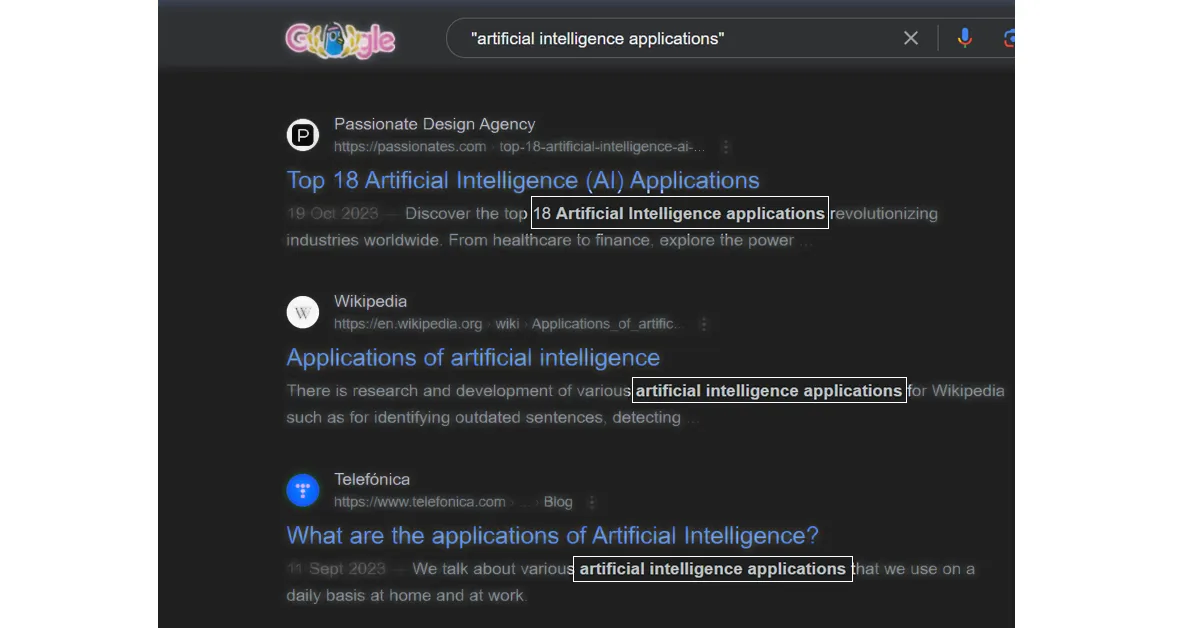
2. Use the Minus Sign or plus sign to Exclude Words or incude words
If you want to exclude or include any certain words from your search, use the minus sign (-) for excude that certain words or add sign (+) directly before the word.
Example:
Searching for
jaguar -carwhere we want to only show results with the animal try link or visvasa usingjaguar +car onlyshows car not animal try link.

3. Use the Site: Operator to Search Specific Websites
To search within a specific website, use the site: operator followed by the website's domain. This will helpfull when we want to find content or article for spacific site.
Example:
Searching for
site:bbc.com indiawill return results related to climate change from the BBC website. let try, you can also see reference image below.
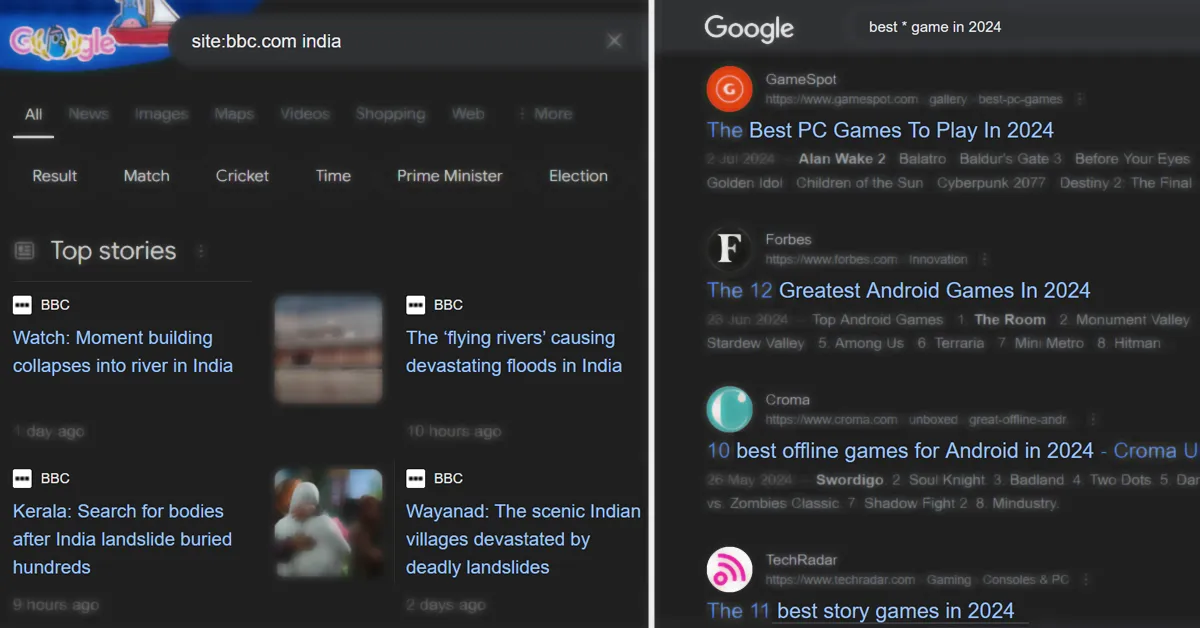
4. Use the Asterisk (*) as a Wildcard
The asterisk (*) acts as a placeholder for any unknown or variable word(s). This can be helpful when trying to find a phrase or quote, even if you can't remember the exact words.
Example:
When searching for the
best * games in 2024it helps you to find games in all categories like most searched. try link, you can also see any reference image in above image
5. Use Related: to Find Similar Websites
The related: operator helps you find to similar websites to a particular site. This is great for discovering new resources and alternatives.
Example:
Searching for related:instagram.com this will show websites similar website like instagram. let try
6. Use Define: to Find Definitions Quickly
If you need a quick definition of a word, use the define: operator followed by the word.
Example:
Searching for define:mathematics this will show you the definition of "mathematics" directly at the top of the your search results. let try
7. Use Google’s Advanced Search Features
Google's Advanced Search feature offers more precise search options, such as language, region, last update, and file type. You can access it by clicking on the "tools" button on the Google homepage and selecting "Advanced search."
Example:
by using this method i am going to file "mathamatics cheetsheet" and i am selecting the specific topic by "File type: PDF." let try
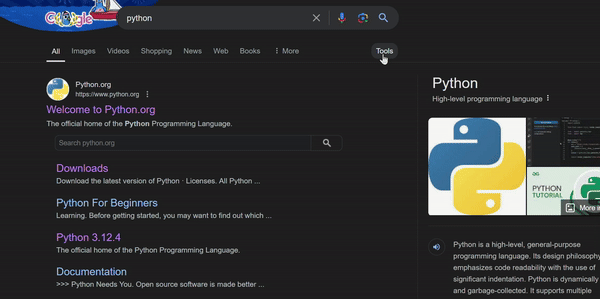
8. Intext: Search for Words Within the Text
Use the allinurl: operator to find pages with your keywords in the URL.
Example:
Searching for
allinurl:blog/how-towill find pages with "blog/how-to" in the URL, indicating they might be instructional blogs. let try
9. Use the Intitle: Operator
search for pages with specific words in the title, use the intitle: operator. This will help you find articles or pages where the topic is a primary focus.
Example:
Searching for
intitle:machine learning basicswill show pages that have "machine learning basics" in the title.
10. Cache: View Cached Versions of Websites
Google keeps cached versions of websites, this can be useful we website i down. Use this cache: operator to view the cached version.
Example:
Searching for
cache:example.comwill show Google's cached version of the specified website.
conclusion
using this tips and trick you can easily get your required result in one click. as a content writer or programmer this methods help me allot while finding somthing in google. i have covered only those that is commonly used if you want more trick you can comment below it help make another post with more advance tricks. please share this post with your friends by which a can create more post like this. must use this tricks in your daily google searchs.

