How to Switch Node.js Versions on Windows with NVM
rajneesh
3 min read
- node js
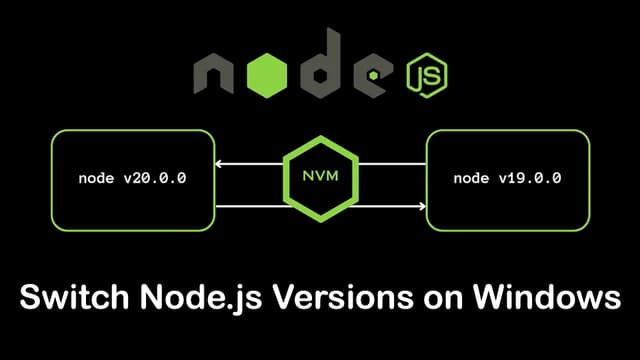
are you a Node.js developer? you need to use multiple node.js versions and want to switch node.js versions according to your needs on Windows, then you are at right post I am going to show you how to switch node.js versions on Windows with NVM. For this method, I followed the Node.js official documentation. In official documents, it is very complex. I am going to explain you in a very easy manner with examples. I am 100% sure that if you follow my complete guide, then you do not need to go to any other post.
Introduction
as a node.js developer, we work on many node.js projects. and according to projects, we need to switch the node.js versions depend on a project specification due to its dependencies and packages. Manually uninstalling and reinstalling Node.js versions is very inconvenient for us and it can Cause the error. to avoid this the problem in Windows, we can use Node Version Manager (NVM) which offer seamless solution.
What is Node Version Manager (NVM)?
Node.js Version Manager (NVM) is a tool that simplifies the management of multiple Node.js versions on a single system. It allows developers to install multiple versions of Node.js and switch between them with simple commands and its very simple to use First of all, see how to install node version manager(NVM).
Installing NVM on Windows
before installation of NVM, if you have any node.js installed then first of all uninstall that to avid the unnecessary problems.
Download
nvm-setup.zipfrom the NVM GitHub repository.unzip setup and follow the standard method of installation process.
After installation, open your terminal and type "
nvm help"to verify the installation.
Installing Node.js Using NVM
with NVM, know you can install any version of node.js. first of all open terminal as administrator for installation of latest Long Term Support (LTS) version, use can use this command:
nvm install ltsTo install a specific version of node.js use can use this command:
nvm install <version-number>For example, to install Node.js version 8.17.0, you would use:
nvm install 8.17.0to list all the node.js version use can this command:
nvm list available Switching Between Node.js Versions
to switch between the different node.js versions you can use the following command:
nvm use <version>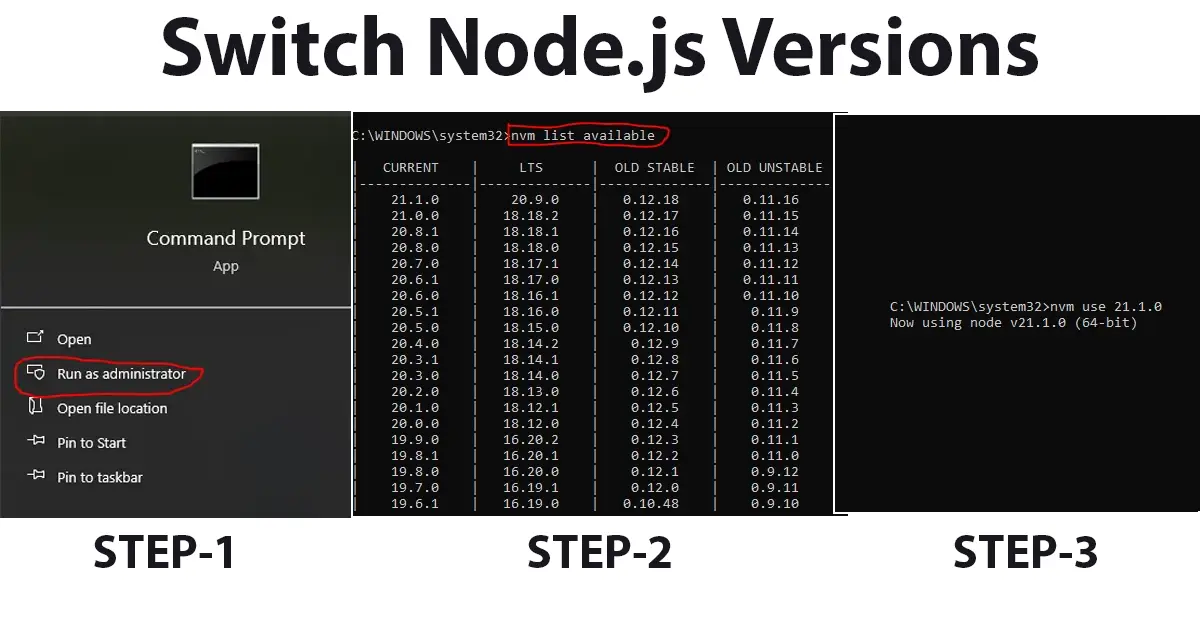
if you want to see how many node.js versions install in you system use can you this command:
nvm listConclusion
NVM is an essential tool for Node.js developers working on multiple projects requiring different Node.js versions. its help to easily switch between the different node.js version. if you think its helpful for you then please like share and follow. if you think it has any problem you can comment on this post i can defiantly fix that problem.

